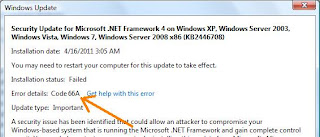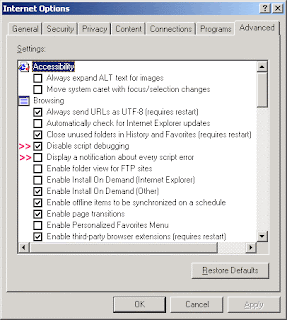Bluetooth devices are very common nowadays. By using this technology it is so easy to share files between very different devices. If your computer or laptop has a Bluetooth dongle or built-in module, Windows 7 can use it for exchanging files with other Bluetooth enabled devices such as mobile phones, iPods, iPhones, PSP devices, etc. In this guide I will show you how to verify that your dongle or built-in module works, how to connect your computer to another Bluetooth enabled device and how to exchange files between them.
Verify that Bluetooth is Working Correctly
The first thing you should do before starting a Bluetooth connection is to make sure that the Bluetooth dongle or integrated module is inserted in the computer and turned on.
Windows 7 will then install the drivers needed for the Bluetooth device. It has drivers for most Bluetooth dongles and built-in devices but, if it's not able to find any suitable drivers for it, then you should install those which are bundled by the manufacturer of your product via an install disc or on its official website.
Next, you will see a Bluetooth icon in the system tray or notification area which means that Bluetooth is active.
Bluetooth
If it is not active, you'll have to enable Bluetooth on your computer. By default, the wireless and Bluetooth connections are active. If, for some reason, they're not, look for a button on the surface of your laptop that should enable both wireless and Bluetooth connections. If you can't find that button please read the laptop's manual to find it and learn how to turn on Bluetooth.
Now, you need to make sure that the
Bluetooth works properly. Type in the Start menu search box the word bluetooth and click on the 'View devices and printers' search result. Another way is to go to 'Control Panel -> Hardware and Sound -> Devices and Printers'.
Bluetooth
In the new window you will see a list with all devices and printers that are connected to your computer. The Bluetooth dongle or integrated module will be on that list as well. If your Bluetooth device has a yellow exclamation point on its icon it means that there is a problem with it. Otherwise it means that the device is working properly.
Bluetooth
If the device has problems, select it and then click on the Troubleshoot button from the top menu. Follow the wizard's instructions and hopefully, Windows will find a solution to the problem.
Bluetooth
NOTE: If the device that you want to connect via Bluetooth to your computer has specific software applications made exactly for this kind of task, I recommend you to use that software. For example, if you have a phone with Bluetooth support it is a good idea to use that phone's "PC Suite" application on your computer.
Connect a Device to Your Computer Using Bluetooth
First you need to make sure that your computer can be seen by the Bluetooth device. In other words, you need to make sure the computer is discoverable via Bluetooth. You can access the Bluetooth settings on your computer by right-clicking the Bluetooth icon in the system tray or notification area, and selecting 'Open Settings'.
Bluetooth
Or you can simply search in the Start Menu's search box for bluetooth and click on the 'Change Bluetooth settings' search result.
Bluetooth
The Bluetooth settings window will now open. In the Options tab, at the Discovery section, check 'Allow Bluetooth devices to find this computer'. This will allow other devices to see your computer. When done, click on OK.
NOTE: Enable this option only if you want the Bluetooth device to find and connect to your computer. The other way around, connecting from the computer to the device, works without having this option enabled.
Bluetooth
Next, you have to activate Bluetooth on your device. Search for discoverable devices, select the computer and pair with it. Then you have to enter a password for this connection. On your computer you will see a system notification about a device that wants to connect with it. Click on that balloon or, if you missed it, double click on the Bluetooth icon from the system tray or notification area.
Bluetooth
In the new 'Add a device' window you have to type the same password as you did in in the device that is connecting to the computer. Then click on Next.
Bluetooth
Now Windows 7 will search for drivers and it will install them for the device that is connecting to your computer. To verify that the device has been properly installed click the Devices and Printers link from the 'Add a device' window.
Bluetooth
There you can also see if the device is working properly or if it requires troubleshooting.
NOTE: If Windows doesn't find suitable drivers for the Bluetooth Peripheral Device, don't worry, you will still be able to send and receive files.
Bluetooth
Now, assuming that there are no problems, let's see how to send a file from the device to the computer through Bluetooth.
Connect the Computer to a Device Using Bluetooth
Turn on the Bluetooth function on the device and make it discoverable so that your computer will find it. Then open up the Bluetooth device window either by double-clicking the Bluetooth icon from the system tray or notification area. Click on the 'Add device' button or simply search in the Start Menu's search box for bluetooth and select the 'Add a Bluetooth device' result.
Bluetooth
Next Windows 7 will search for Bluetooth enabled devices. When it finds your Bluetooth device, select it and click on Next.
Bluetooth
Then Windows 7 will show you a password or PIN that you have to type in the device. After you typed the PIN in your device, click on Next.
Bluetooth
Now you can see the newly added device in the Bluetooth Devices window. There you can also see if the device is working properly or if it requires troubleshooting.
How to
Send a File via Bluetooth
In order to send a file either right-click the Bluetooth icon from the system tray/notification area and select the 'Send a file' option or search for bluetooth in the Start Menu's search box and click on 'Bluetooth File Transfer'. Then select the 'Send a file' action.
Bluetooth
Now select the device to which you want to send a file from the computer and click on Next. In the next window, click on Browse to select the file that you want to send and then click on Next.
Bluetooth
Tip: Hold down the Shift or Ctrl key to select multiple files.
You might need to allow the transfer on your device as well, and only then the computer will connect with it and it will send the file. In the next window you will see a summary of the files that were delivered to the device through the Bluetooth connection. Click on Finish to exit the window.
Bluetooth
If you want to send other files, repeat the same steps as above.
How to Receive a File via Bluetooth
In order to receive a file from the device to your computer, you can either right-click the Bluetooth icon from the system tray or notification area and select 'Receive a file' or search for bluetooth in the Start Menu's search box and click on 'Bluetooth File Transfer'. Then select the 'Receive a File' option.
Bluetooth
Windows 7 will wait until you select a file on your device. Select the file to be sent to the computer through the Bluetooth connection, wait until the device finds the computer, select it, and then your computer will receive the file. In the next window you will see the name and the size of the file and you have to possibility to choose where to save it. Click on Browse to choose a different location than the default one and then click on Finish.
Bluetooth
The file is now received and stored in the location you selected.
Conclusion
As you can see, sending or receiving files through a Bluetooth connection is quite easy, even if some problems can happen. The lucky part is that the troubleshooting wizards are definitely better at offering solutions then those from Windows Vista and, when using them, you will get some good solutions to your problems.
The wide range of devices that have support for Bluetooth can be a disadvantage because Microsoft can't collect and deliver driver support for every product that has Bluetooth capabilities. That's why every topic about Bluetooth connections between devices and computers is full of people complaining about problems with the connection, drivers or anything in between.
The best way to eliminate some of the problems is to switch from your old phone to a newer one with more modern capabilities and driver support.
If you have problems, solutions or you know some great tips and tricks about Bluetooth connections don't hesitate to share them with us in a comment.
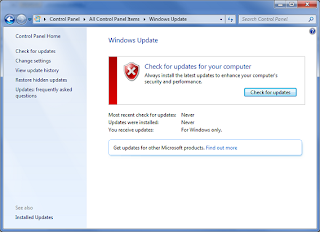 c. If there are multiple versions on the download page, find the appropriate one for your computer. Click the Download button, and save the update to your desktop.
c. If there are multiple versions on the download page, find the appropriate one for your computer. Click the Download button, and save the update to your desktop.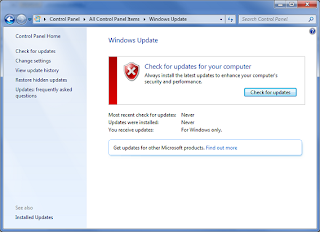 c. If there are multiple versions on the download page, find the appropriate one for your computer. Click the Download button, and save the update to your desktop.
c. If there are multiple versions on the download page, find the appropriate one for your computer. Click the Download button, and save the update to your desktop.