Script debugging is turned off by default you can enable it by going to:
Tools->Internet Options…->Advanced->Disable Script Debugging
Prior to XPSP2 the above will turn script debugging on for all applications that host the WebBrowser control (Outlook for example).
On XPSP2 we’ve split the option into two:
Tools->Internet Options…->Advanced->Disable Script Debugging (Internet Explorer)
Tools->Internet Options…->Advanced->Disable Script Debugging (Other)
When you’ve enabled Script Debugging ‘View->Script Debugger’ will now be present to help you break into the debugger.
The debugger statement can also be placed anywhere in your code to suspend execution this is similar to setting a breakpoint.
The Stop statement is the VBScript version of JScript’s debugger statement.
There are three applications which I’ve used for script debugging. One is Visual Studio.Net, the second is Microsoft Script Debugger and the third is Microsoft Script Editor:
Miscrosoft Script Debugger:
You can obtain a copy of the Microsoft Script Debugger here:
http://www.microsoft.com/downloads/details.aspx?FamilyID=2f465be0-94fd-4569-b3c4-dffdf19ccd99&displaylang=en
The main MSDN page for using the Microsoft Script Debugger can be found here:
http://msdn.microsoft.com/library/default.asp?url=/library/en-us/sdbug/Html/sdbug_1.asp
The Microsoft Script debugger allows you to debug client side and server side scripts and provides the same functionality as most debuggers do.
Directions on using the Microsoft Script debugger can be found here:
http://msdn.microsoft.com/library/default.asp?url=/library/en-us/sdbug/Html/sdbug_2.asp
Microsoft Script Editor:
The Microsoft Script Editor comes free with Microsoft Office XP/2003 with FrontPage.
http://msdn.microsoft.com/library/default.asp?url=/library/en-us/dnfp2k2/html/odc_fpdebugscripts.asp
Visual Studio.net:
For Visual Studio.net debugging Monica Rosculet has written an excellent article on: Debugging Script Code Using Visual Studio.
Other:
Gregg Miskelly a developer on the Visual Studio team has posted some excellent information about: How Script Debugging Works.
Disable Debugging script and runtime errors in Internet Explorer
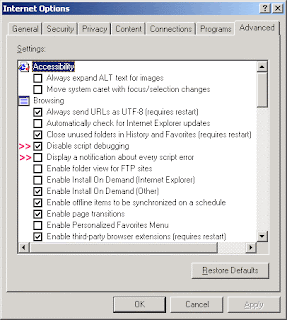 |
| Disable Debugging script and runtime errors in Internet Explorer |
Are you getting annoying messages such as "A Runtime Error has occurred. Do you wish to Debug?" or "Internet Explorer Script Error. An error has occurred in the script on line 1. Do you wish to continue running scripts on this page?"
There are three reasons why these problems occur. The first is that the web page author made some programming error. The second reason may be that you are running a pop-up killer that closes pop-up windows so fast that the script on the web page fails. The third is that you might have some adware or spyware installed on your computer that opens the script error pop-ups.
How to disable script and runtime errors
You can configure Internet Explorer to ignore these script and runtime errors. Please follow this step-by-step guide:
1. Open Internet Explorer.
2. Click on Tools, then on Internet Options.
3. Click on the Advanced tab.
4. Look for the "Disable script debugging" line and put a check mark in the box.
5. Now look for the "Display a notification about every script error" line and remove the check mark in the box.


 Posted in:
Posted in: 




0 komentar:
Post a Comment